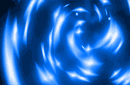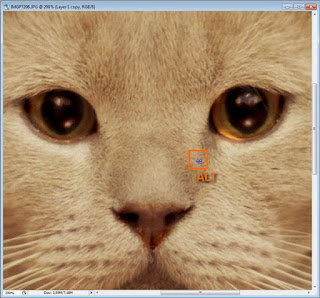Photoshop Tutorial - Often we made the photos are dark and dull. This can happen for various reasons, such as you are photographed in bad cloudy weather, at night or in a dimly lit room. And of course, looking at pictures on a monitor or print them, you are simply frustrated and no matter how you tried to pick the aperture and shutter speed the result of your exposure is poor. But do not worry, because in this tutorial on Photoshop , you'll learn how to improve your photos in just a few steps!
 |
A Simple Color Correction
|
The beauty of this lesson lies in the fact that all these steps are very simple to understand and almost universal for all the photos. In a simple example, we analyze with you such processing steps as framing and fix horizon, enhance the contrast and brightness using the curves, creating a bokeh effect using texture mapping, and improve clarity. What let's get started!
For example, I chose this photo cat Snowball:
Result:
Note : digress. For processing this picture, I used Photoshop CS2. Why is that? The first is now officially Adobe allows you to download and use Photoshop CS2 absolutely free! I wrote about it here . For beginners, it is just a fairy tale. Secondly all the tools are present all the necessary tools as permissible in the version CS6. So let's have at last begin to adjust the picture.
Step 1 - Fix the horizon and framing
Some pictures are littered with the horizon, and with the extra objects captured in the frame. To fix this you need to use two tools:
Transform Selection (transformation tool selection)
Crop (Crop Tool)
Of these two tools, I wrote a separate lesson: Cropping photos where everything is painted in detail and described. However, let us briefly review their principle of operation again.
To use the tool Transform Selection , you must first make a selection of the canvas by pressing the keyboard shortcut
CTRL + A.
Remember : without a selected object, you can not activate a transformation tool.
You will notice that appeared around the canvas dotted lines. This is our selection. Now you can activate the tool Transform Selection press the key combination
CTRL + T : Pay attention to the selected point. With these points, you can stretch the image. But now we just need to rotate the image and align horizon. To do this, move the mouse pointer off the canvas. The cursor should take the form of two arrows. Now hold down the left mouse button and rotate the picture: Now we use the tool Crop to crop and trim all excess. This tool, you can activate both the palette and with the power of the hotkey C: Remove the selection by pressing
CTRL + D and pulling point, crop area, as shown below: Then press
Enter :
Step 2 - Increase brightness using Levels
Now let's make our picture brighter and more contrast. To do this, we can use the adjustment layer Curves (Curves), or simply a tool Curves (Curves).
For this image, we will use the tool Curves (Curves), but first make a duplicate of the base layer by pressing the keyboard shortcut
CTRL + J:
Then press
CTRL + M to activate the tool:
Experiment with the curve as long as the image is brighter and lighter. Raising a point of the curve up, you increase the brightness, dropping point down, you make darker tone. That's what I got:
In most cases you will need to create multiple points on the curve, as in this case. For more information about the curves you can know here .
Step 3 - Create the highlights and shadows in the eyes and remove defects
In this step, we give the cat eye expression. To do this it is best to use two tools:
Dodge Tool
Burn Tool
Select the Dodge Tool (Dodge) and its settings, set Highlights (Light). Thanks to this tool will only affect the highlights:
Now try to make a glare in his eyes brighter:
Then activate the tool Burn (Burn), and its settings, set the Shadow (Shadow) to the shading effect affects only the dark areas. Darken some areas in the eyes:
In addition to the eyes, I also darkened the cat's nostrils. Let's remove the defects in the eye. In this case, it is more convenient and the easiest way to remove defects from the conventional instrument
Stamp (Stamp). But to do it as efficiently, you need to lower the opacity of the effect of the instrument in its settings.
Select the tool Stamp (Stamp), and in its place the parameter setting Opacity (opacity) value of 25%
This tool allows you to use a texture from anywhere on the canvas. To select the texture, hold down the ALT key and click on the area next to the eye:
All textures selected now release the key and a few mouse clicks zaretushiruyte "dirty" area:
Do the same thing with the other eye:
Step 4 - Sharpening
Now the picture does not look as clear as would be desirable. But Photoshop allows you to correct this deficiency. The method that will be presented here in my opinion is one of the most successful and correct, because it is more flexible and moreover, does not "destroy" the image in contrast to the filters.
To get started, connect all layers by pressing the key combination
CTRL + SHIFT + E. And then make a duplicate of this layer
(CTRL + J)
The first layer and change the blending mode to Overlay (overlap)
Then apply the filter Hight Pass ... (color contrast)
In the setting of the filter follows the contour. Adjust it so that the contours have become a little noticeable, but be careful here not to be overzealous. You will immediately see the result of adjustment definition. When you are satisfied, click OK, and then connect all the layers into one by pressing CTRL + SHIFT + E.
Step 5 - Creating the effect of bokeh
The final step, we give a picture mood creating bokeh effect. You can use a variety of textures, such as this picture, I used a texture that's out of this set . All you need is to add a texture to the canvas:
Then, change its blending mode to Soft Light (Soft light) and slightly lower the opacity: You can use the eraser to erase the part of the texture on the body of the cat. Then you can slightly increase the brightness in the same tool Curves.
That's all. Remember that these steps are universal for almost all images. Now that you know the sequence of actions and the necessary tools. I hope you have found for themselves something useful. Ask questions, subscribe to site updates are added to the social network, and put Like all good to you.